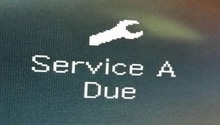Mercedes-Benz C-Class: How to Sync Phone to Car via Bluetooth
Syncing your cell phone to your Mercedes-Benz C-Class is easy. But, you'll need to follow a few simple instructions.
This article applies to the Mercedes-Benz C-Class w204 (2007-2014).
Syncing your cell phone to your Mercedes-Benz C-Class will allow you to safely and securely make outbound—as well as receive inbound— calls while driving. Once your device is synced or paired to your vehicle, you can simply activate the Bluetooth feature as needed and voila: you're ready to make and receive calls. The instructions for this DIY project are simple, and, for most drivers, you can be ready to make a call in under 10 minutes. This article will walk you through the simple steps for syncing your cell phone.

Material Needed
- iPhone or Android
Step 1 – Start your ignition
Jump inside your vehicle and start your ignition. Once your vehicle is running, power on your cell phone and enter the "Settings" menu option. Under "Settings," go to "General," and then "Bluetooth." Your C-Class will begin searching for the signal from your phone, which should display on your vehicle's command unit or display screen after you select "Phone" using the selector located on your center console.

Pro Tip
Only try this with the vehicle parked, not while driving.
Step 2 – Navigate within the "Phone" menu option on your vehicle
In the previous step, you selected the "Phone" menu option on your vehicle's display screen.
- Scroll down to the lower left-hand side of your display screen, and select "Phone."
- Choose "Bluetooth Phones."
- Select "Option."
- Finish by selecting "External Authorizations."
- "Ready for External Authorization" will display on the screen.
- Your phone and C-Class will begin to communicate.
Step 3 – Authorize your iPhone/Android device
You will be asked to authorize your phone.
- Select "Yes."
- Enter the four-digit code as promoted, and then click "OK."
- Enter the same code into your iPhone, and then press "Pair."
- "Authorization Procedure Successful" will display across the screen.
- You should now see the name of your iPhone displayed on the screen.
- Simply select your iPhone using the selector.
- You are now ready to start making and receiving calls.

Pro Tip
Once your phone is paired to your vehicle, you can begin making calls. You may also pair additional phones.
Step 4 – Play music using an iPhone
Find the connector in the central storage area of your C-Class. Connect the cable from this connector to your iPhone in order to route music from your device to your car's speakers. You'll need an A2DP to listen to music via Bluetooth.
Related Discussions
- Play Music Using Your iPhone - MBWorld.org
- Sync Phone Contacts - MBWorld.org
- Bluetooth Audio Streaming - MBWorld.org
- Using Bluetooth for Music - MBWorld.org